
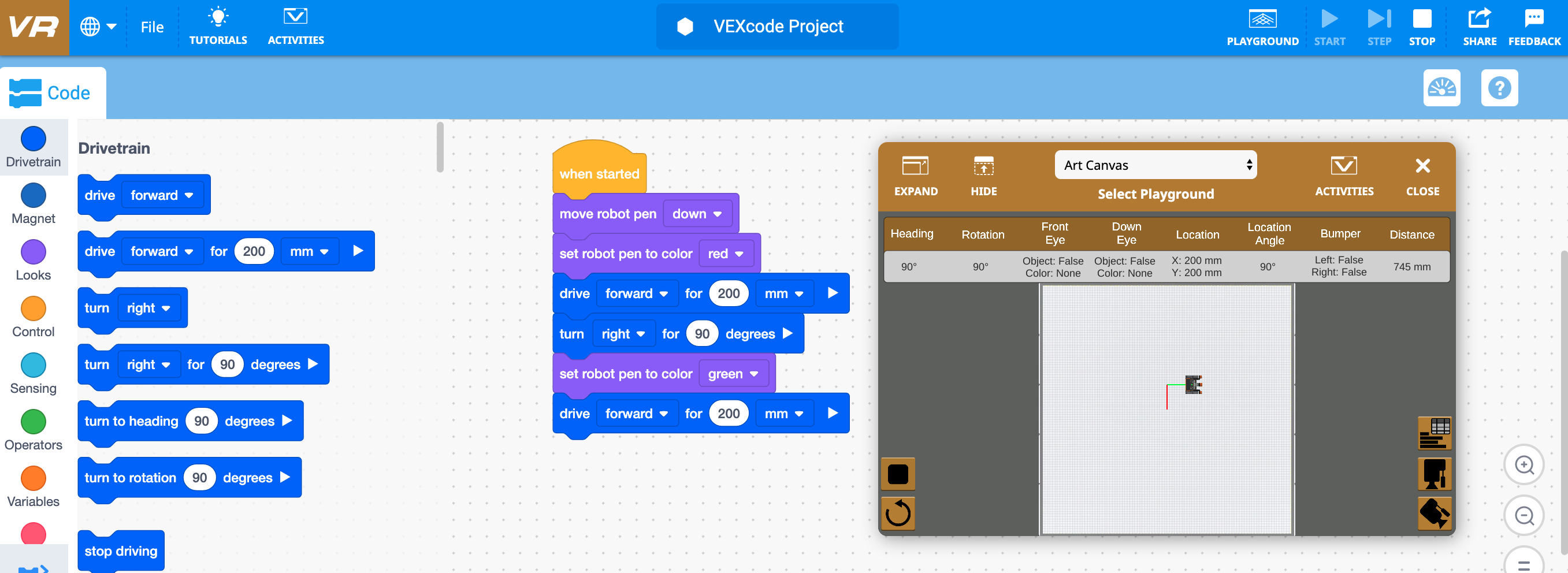
VEXcode VR allows you to code a virtual robot using a block based coding environment. It provides substantial resources to support teaching Computer Science (CS).
Getting Started
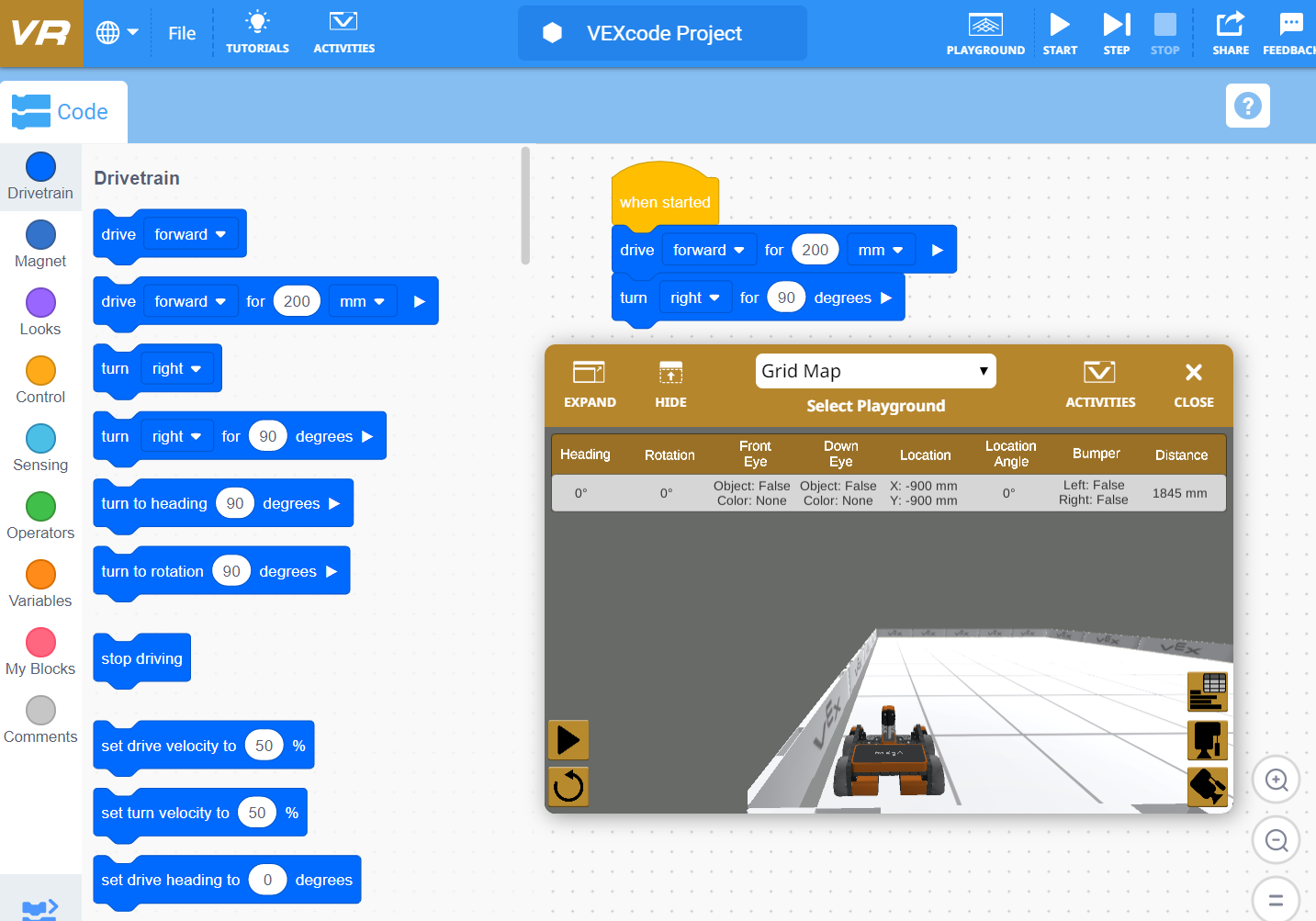
To begin with VEXcode VR, the software must first be launched. The following articles will provide information for getting started and launching VEXcode VR:
- VEXcode VR – Get Started with VEXcode VR
- Launch – Get Started with VEXcode VR
- Supported Browsers – Get Started with VEXcode VR
For more information on the VR Robot and the Playgrounds, view the following articles:
- Robot Features:
- Playground Features:
- Dashboard – Playground Features – VEXcode VR
- Location Details – Playground Features – VEXcode VR
- Coordinate System – Playground Features – VEXcode VR
- Playground Window – Playground Features – VEXcode VR
- Playground – Playground Features – VEXcode VR
- Using the Playground Timer – Playground Features – VEXcode VR
Tutorials on VEXcode VR Features
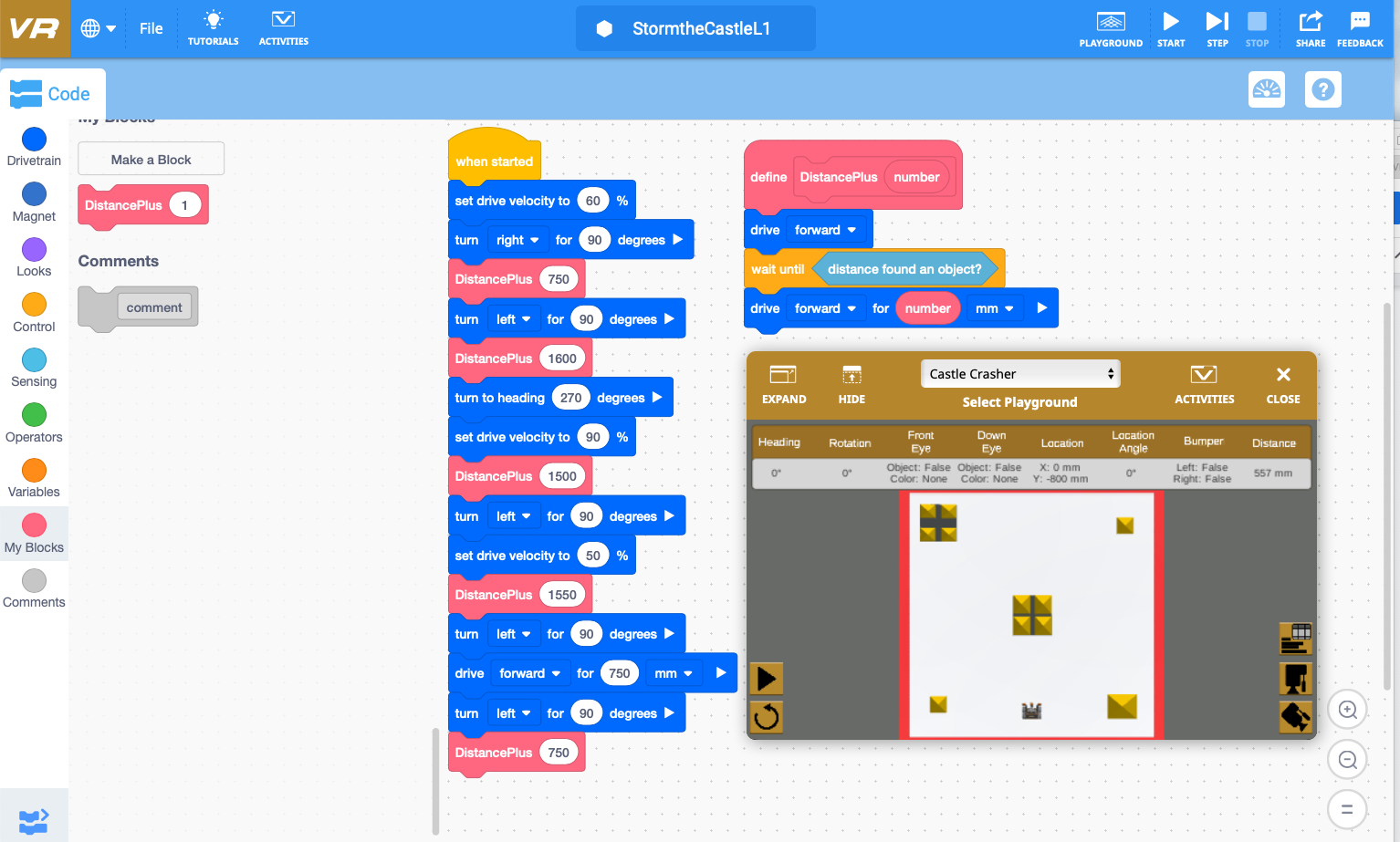
The following articles provide information that will allow you to become more proficient in using VEXcode VR, by explaining certain key features of the software:
- Stepping Through a Project – Tutorials –
- Block Shapes and Meaning – Tutorials – VEXcode VR
- My Blocks – Tutorials – VEXcode VR
- Delete a Block – Tutorials – VEXcode VR
- Block Size – Tutorials – VEXcode VR
- Comments – Tutorials – VEXcode VR
- Disable and Enable Blocks – Tutorials – VEXcode VR
- Name Rules for Variables- Tutorials – VEXcode VR
- Notes – Tutorials – VEXcode VR
Using Activities
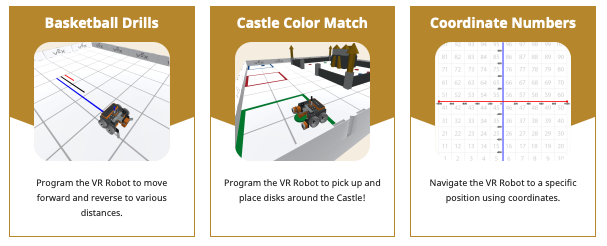
VEXcode VR provides a library of activities that can easily be implemented within a lesson or as a stand alone activity. For more information on how to use VEXCode VR Activities, view the following articles.
- Activities – VEXcode VR Activities – VEXcode VR
- Customizing Resources Using Google Drive – Educator Resources – VEXcode VR
- Customizing Resources Using Microsoft Office – Educator Resources – VEXcode VR
Sharing Projects
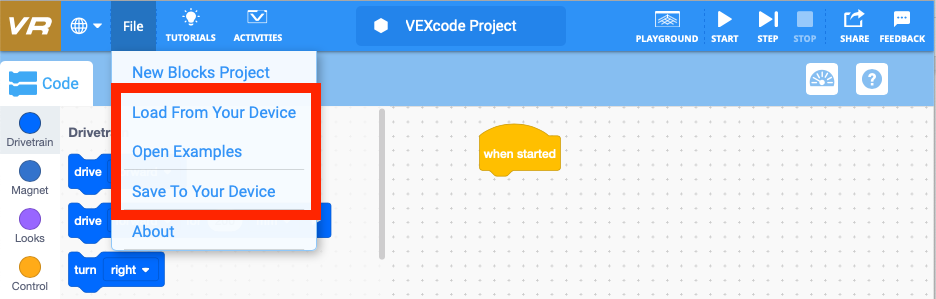
Once a project is created or edited, it can then be shared. Sharing projects is helpful when submitting assignments or sharing examples with a group of students. See the following articles on how to Save, Share, and Load VEXcode VR projects:
- Saving and Sharing Projects in Schools – Educator Resources – VEXcode VR
- Receiving and Loading Projects in Schools – Educator Resources – VEXcode VR
Teacher Portal
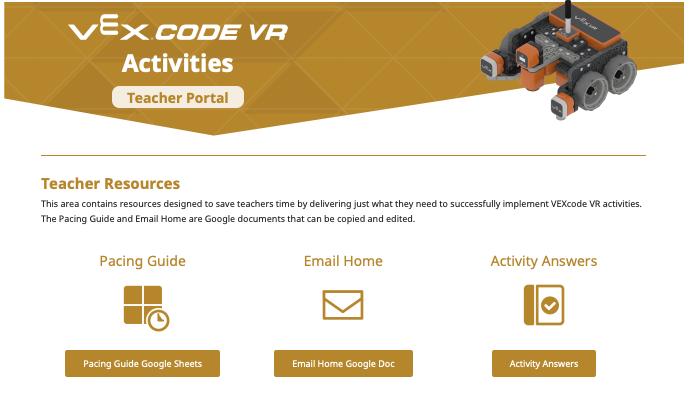
The Teacher Portal contains resources to provide educators with the tools they need to teach with VEXcode VR. View the following article for detailed information on the VEXcode VR Teacher Portal.
